
How to Get More Views on Instagram: 10 Powerful Tips for 2025
Discover how to get more views on Instagram with these tips.
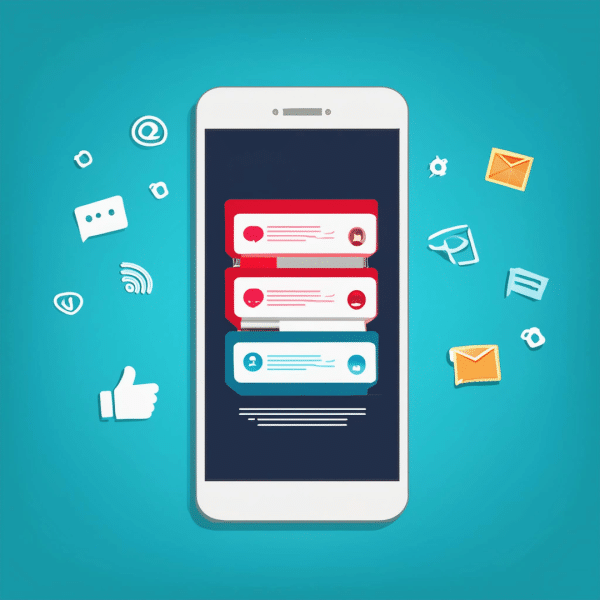
In this How to Manage Multiple YouTube Channels in 2024 blog, you will begin to understand why content creators are increasingly adopting the strategy of managing multiple YouTube channels as a means to broaden their reach, engage with diverse audiences, or maintain distinct brand identities. This approach enables creators to diversify their content offerings while preserving the unique and separate identities of each channel. Today, we’ll delve into the intricacies of managing multiple YouTube channels and explore how this can serve as a powerful marketing solution. Let’s dive in and uncover effective techniques for seamlessly handling multiple YouTube channels.
The presence of multiple YouTube channels can greatly impact a content creator. Let’s delve deeper into this topic to gain a better understanding of managing multiple YouTube channels.
Utilizing multiple YouTube channels for different content niches significantly enhances searchability and visibility. Tailoring content to specific audiences increases the likelihood of discovery by those particular viewers. This targeted approach improves overall discoverability as it enables viewers to access precisely what they are seeking.
When collaborating with various brands or creators, maintaining separate channels becomes imperative. This ensures that collaborations proceed seamlessly and efficiently, as each dedicated channel upholds a distinct and targeted brand image.
Content creators may opt to differentiate between their personal and professional endeavors by managing multiple YouTube channels. With separate channels, creators can share personal anecdotes or aspects of their lives without intertwining them with their professional content.
Sign in to your existing YouTube account using your credentials, ensuring that you’re logged into the Google account linked with your current channel.
After you successfully sign in:
Now, you can start creating your second channel:
Below, you can check out these simple tips to manage multiple YouTube accounts more easily
$50 Original price was: $50.$35Current price is: $35.
$50 Original price was: $50.$35Current price is: $35.
$500 Original price was: $500.$250Current price is: $250.
$20
$50 Original price was: $50.$35Current price is: $35.
$25 Original price was: $25.$20Current price is: $20.
$10 Original price was: $10.$8Current price is: $8.
$50 Original price was: $50.$35Current price is: $35.
$800 Original price was: $800.$400Current price is: $400.

Discover how to get more views on Instagram with these tips.

Boost your Tik Tok profile views effortlessly in 2025.

Instagram reel comments insight to boost social engagement effectively.

Explore how to buy YouTube watch hours efficiently and skyrocket your channel’s success.
250
YouTube Comments
$250Original price was: $250.$100Current price is: $100.